SBI Virtual Cards is the latest up gradation provided by India’s largest bank to their Online net Banking Customers. This new State Bank Virtual Card is a limit Debit card, which can be created using the State Bank Internet Banking facility for paying online transaction done through various shopping or e commerce sites or buying any purchases online.
This cards is restricted to usage under online at any merchant website that accepts Visa Cards. This virtual cards make a limit by marking a lien on the selected account and actual debit to the account will take place only when the Card is used.
Why To Use SBI Virtual Cards , What is the advantages of using this card ?
The answer of this question is very simple. SBI wants your money safe.
-
- Card is valid up to a maximum of 48 hours or till the transaction is complete, whichever is earlier.
-
- As Card creation and online transaction is authorized only after successful validation of One Time Password (OTP) sent to your Mobile during the process.
-
- It enables Bank customers to pay from any of their Internet Banking enabled accounts, having transaction rights.
-
- Card can be created for any amount, from Rs. 100 to Rs. 50,000 (Round rupees)
-
- Card can be used at any online merchant site that accepts Visa Cards.
-
- No
separate setup/ installation or registration is required. Any customer having internet banking facility with transaction rights can create Virtual Card.
- No
-
- No loss of interest as the Card is generated by marking a lien on the underlying account and the amount is debited only when actual transaction using the Virtual Card is completed, successfully.
There is no need for separate registration / enrollment is required.Any customer of bank who is availing the Internet banking facility can go for SBI virtual card.
How To create SBI Virtual Card?
1. Login to your online banking account (www.onlinesbi.com) and click on “Requests” tab and select “State Bank Virtual Card” option.
2. Click on “Generate Virtual Card” tab. Enter the amount and select an account which will be debited for funding (initially lien-marking and later debiting) the Virtual Card.
3. Enter the secure 8-digit password (OTP), received on your mobile.
4. After successful validation, Card image
with Card No., expiry date, etc will be displayed on the screen and your Card is now created and available for e-commerce transaction.
How To use Virtual Card?
1. Select required goods / services on merchant website. Select State Bank Debit Card / Visa Card from the payment options.
2. Enter the Virtual Card details on the website. Enter your secure 8-Digit password (OTP), received on your mobile.
3. After successful validation, you will receive SMS on your registered mobile confirming the transaction.
4. After the transaction, the Card will be de-activated and cannot be used again.
NOTE : OTP is One Time Password (Eight digits numerical) which is generated by bank for validating card creation and for confirming merchant transaction.
How To cancel Virtual Card ?
1. Login to your online banking account (www.onlinesbi.com) and click on “Requests” tab and select “State Bank Virtual Card” option.
2. Click on “Cancel Virtual Card” tab. After you confirm the action, the lien on the amount will be automatically released.
How To check SBI Virtual Card Details ?
1. Login to your online banking account (www.onlinesbi.com) and click on “Requests” tab and select “State Bank Virtual Card” option.
2. Click on “Virtual Card Details”. The screen will display all Cards created using the online banking along with Card Number, creation date, Expiry, limit amount, used amount, status etc.
3. Click on the specific Card number to view the complete Card details. (viz. Name, Issue Date, Expiry , Merchant Name, CVV2 , Limit Amount, Status, Source Account No. etc).
You can report the same at State Bank helpline at 1800 11 2211/1800 425 3800 (Toll free) or 080 2659 9990 or email your complaint to contactcentre@sbi.co.in or feedback.virtualcard@sbi.co.in.




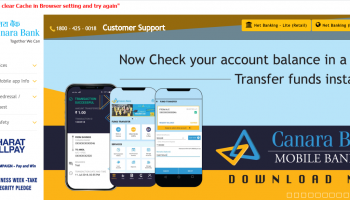
![[Fixed]- Union Bank of India, UBI Internet Banking Not Working](https://www.rajmanglam.com/wp-content/uploads/thumbs_dir/Union-Bank-of-India-Internet-Banking-1xk1rxw8uv20u9qmdxovl8vvyh6wrknhq2timpp0evms.jpg)
![[Resolved] – SBI Error No Accounts Mapped for This Username](https://www.rajmanglam.com/wp-content/uploads/thumbs_dir/SBI-No-Accounts-Available-for-the-User-1-1x3vyneaxzvs60gvok4y6dwstxodd7j8ip129gxrppd0.jpg)
When I am Purchasing a domain with SBI Virtual card then it is asking IPIN for further transation. I don’t understand what is IPIN or verified by visa pin. Can you elaborate?
SBI IPIN IS JUST AN OTP for confirming merchant transaction.