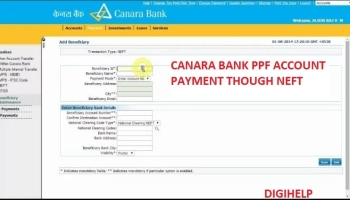Install Canara ai1 Mobile Banking App – Learn in easy steps to Install and upgrade the Canara bank new mobile banking app. Existing users of ‘CANDI’ app can find it easy to upgrade to latest version of mobile app i.e. ai1. The canara bank has called the latest version of mobile app as All in One with more features and ease of use for its customer. Follow the below steps to install and upgrade the mobile application.
Steps to Upgrade the Canara ai1 From ‘CANDI’ App
Key Highlights :
1. For existing CANDI app users who have already installed ‘CANDI’ app for iOS and Android devices. Just go to Play Store or iOS and search Canara ai1
2. Click on UPGRADE Button and wait for updation.
3. Post successful updation, ICON will be changed to CANARA ai1.
4. Login with existing password or Fingerprint device
Steps to Install Canara ai1 Mobile Banking app for Android
1. Go to Google Play Store on your Android device and Install Canara ai1 mobile app or Click Here
2. After installation an icon will be created as Canara ai1.
3. Click Next and select the registered SIM with your bank account
4. After successful Mobile Number validation, an OTP will be sent to your Registered Mobile Number.
5. Enter the OTP received and continue.
6. Enter 5 digits numeric PASSCODE for login to the application.
7. Accept the Terms & Conditions after successfully creating the PASSCODE.
8. Grant the permissions requested during the registration process to access all application features.
9. Create a new 6 digits numeric MPIN for transactions.
10. Click on ‘SET NOW’ to activate your Mobile Banking facility using active debit card details or activation code.
11. If you don’t have the activation code, visit home branch for generating the activation code.
Steps to Install Canara ai1 Mobile Banking app for iOS
1. Go to Apple AppStore on your iOS device and Install Canara ai1 mobile app or Click Here
2. An icon will be installed on your device, Click Canara ai1 icon.
3. Click on next button and choose the SIM registered with your bank account. SMS will be initiated from the selected SIM; Ensure balance is available to send the SMS successfully.
4. After successful Mobile Number validation, an OTP will be sent to your Registered Mobile Number.
5. Enter the OTP received and continue.
6. Enter 5 digits numeric PASSCODE for login to the application.
7. Accept the Terms & Conditions after successfully creating the PASSCODE.
8. Grant the permissions requested during the registration process to access all application features.
9. Create a new 6 digits numeric MPIN for transactions.
10. Click on ‘SET NOW’ to activate your Mobile Banking facility using active debit card details or activation code.
11. If you don’t have the activation code, visit home branch for generating the activation code.
Also Know – Apply Canara Bank Debit Card Online, HowTo Guide ?