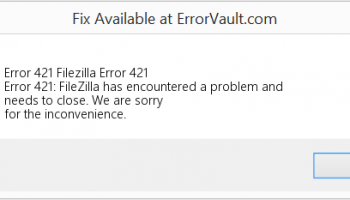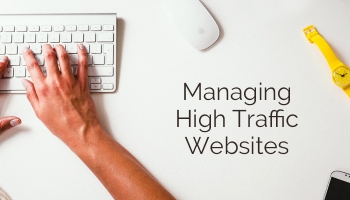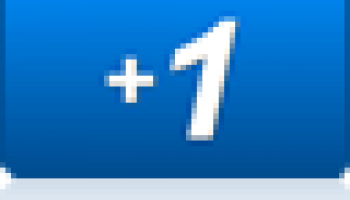Check steps to Fix 403 Forbidden Error on WordPress sites – In simple when a web server denies access to a particular webpage or web content, majorly wp-admin or wp-l;ogin page, it displays the 403 Forbidden error. There are different versions of 403 Forbidden error on different servers.
Common 403 Error Messages
Key Highlights :
There are numerous reasons for throwing 403 Error message, it’s entirely depend on the web server usage. Some common 403 error messages are:
- HTTP 403 Forbidden
- 403 ERROR
- HTTP Error 403 – Forbidden
- HTTP Error 403.14 – Forbidden
- Error 403
- Forbidden: You don’t have permission to access [directory] on this server
- Error 403 – Forbidden
- 403 Forbidden Error
Causes of 403 Forbidden
In general, HTTP 403 forbidden errors are caused by an access misconfiguration or faulty .htaccess file, which means you can usually resolve the issue yourself. The most common cause is Malware infection and additional creation of .htaccess files within various folders. Another common cause of these errors is the file or folder permission settings, which control who can read, write, and execute the file or folder.
Other than those two common causes, here are some other possible errors
- Missing index page
- Faulty WordPress plugin
- Wrong IP address or Redirection
- Malware infection
Permalink updation – change in the status of Permalink structure of site , which is now different from the cached version. Also fix – How To Optimize High Traffic WordPress Blog For Low Mysql Memory ?
How to Fix 403 Forbidden Error ?
1. Scan for Malware
This is the most common cause for 403 Forbidden error. Scan your blog or site for malware and remove them all. The malware can keep injecting unwanted lines into the .htaccess file, and that way the error persists even if you generate a new .htaccess file.
2. Check the .htaccess File
.htaccess files are placed in public_html directory by default. Check and create a new htaccess file.
3. Disable WordPress Plugins
Many a time 404 error is due to incorrect update or out of dated plugin. Disable all the plugins at once instead of going through the process one by one and check after enabling each of the plugin.
4. Upload an Index Page
Though chances are lesser, check your website’s homepage name – it should be called index.html or index.php. If it’s not, then there are two alternatives. The first and simplest one is to rename the homepage as index.html or index.php.
5. Clear History/Cache
Finally, clear browser stores cached webpages. Sometimes the website link has been updated, making the actual link different from the cached version.